In the ever-evolving digital landscape, data security has become a critical concern for individuals and organizations alike. With the escalating number of data breaches, the importance of Two-Factor Authentication (2FA) can’t be overstated. Google Authenticator is one such 2FA application that adds an extra layer of security to your online accounts. And now, with its cloud sync feature, there’s simply no excuse not to use it. Here’s why.
What is Google Authenticator?
Google Authenticator is a free mobile app that generates time-based one-time passwords (TOTPs). These are used in combination with your usual passwords, making it exponentially harder for unauthorized users to gain access to your accounts. By entering both your password (something you know) and a code generated by the app (something you have), you significantly increase the security of your accounts.
Why Is It So Important?
- Enhanced Security: Even if your password is compromised, having 2FA enabled via Google Authenticator ensures that an attacker would also need access to your mobile device to breach your account.
- Ease of Use: Google Authenticator is user-friendly. With a one-time setup for each account, it’s as easy as opening the app and entering the code it provides.
- Widely Accepted: Many websites and services, including major ones like Google, Facebook, and Twitter, support 2FA via Google Authenticator.
- No Internet Connection Required: The app generates codes even without an internet connection, so you can authenticate securely even when you’re offline.
The Game Changer: Cloud Sync
One of the concerns people had with Google Authenticator was the inability to easily transfer accounts between devices. This was a deal-breaker for those who frequently switch or upgrade their devices. However, this issue has been addressed with the introduction of the cloud sync feature.
With cloud sync, your 2FA accounts within Google Authenticator can be effortlessly transferred to a new device via your Google Account. This feature eliminates one of the biggest barriers people had against adopting Google Authenticator.
How to Use Google Authenticator
- Download and Install: Download Google Authenticator from the Apple App Store or Google Play Store and install it on your mobile device.
- Set Up an Account: Open the app and tap on the “+” icon to add an account. You can scan the QR code provided by the service you want to secure, or manually enter the details.
- Enable 2FA on Your Online Accounts: Go to the security settings of the account you want to secure, and enable 2FA. Choose the option to use an authentication app and follow the prompts to set up Google Authenticator.
- Cloud Sync (Optional): Sign-in with your Google account to keep your data synced.
- Generate Codes: Once set up, Google Authenticator will start generating codes for your accounts. When logging in, enter your password and the code from the app when prompted.
So, get on board and give your accounts the protection they deserve.
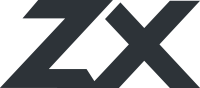
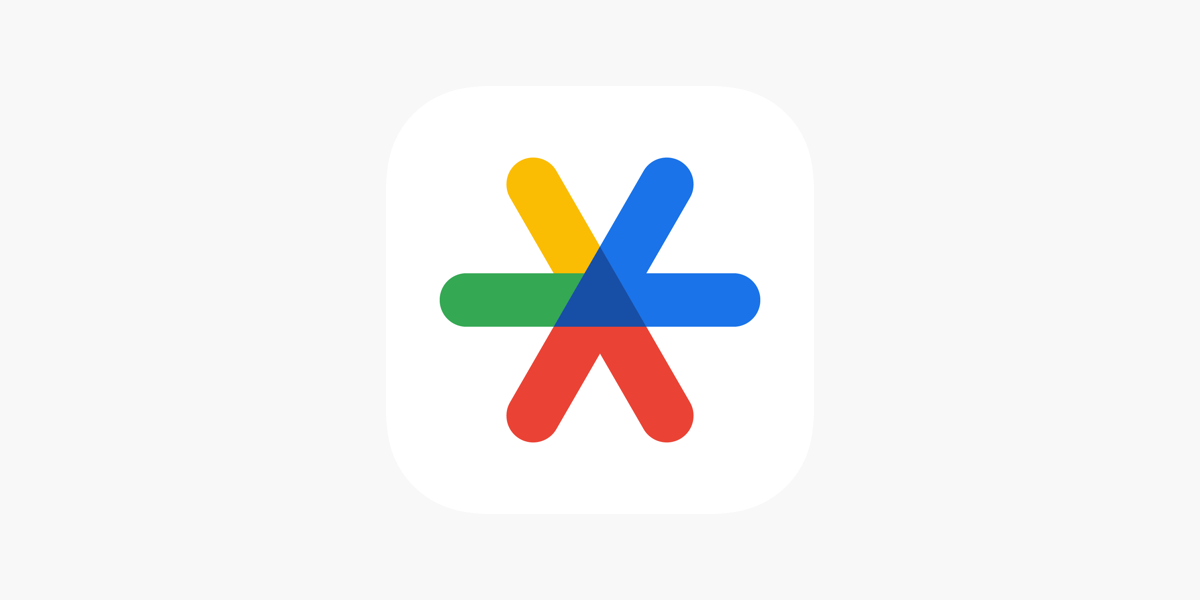
Leave A Comment