Linux is a free and open-source operating system that is based on the Unix kernel. It is widely used for a variety of purposes, including web servers, desktop computers, and mobile devices. Linux is known for its stability, security, and flexibility, as it can be customized to meet the specific needs of different users and environments.
Here are a few examples of real-life Linux commands that you might use:
- ls -l: This command lists the files and directories in the current directory in long format, which includes information such as the file permissions, owner, and size.
- cd /var/www: This command changes the current working directory to the /var/www directory, which is often the root directory for web content on a Linux server.
- mkdir mynewdir: This command creates a new directory called mynewdir in the current directory.
- pwd: This command displays the current working directory. You might use this command to confirm that you are in the correct directory before running other commands.
- rm -rf myolddir: This command removes the myolddir directory and all of its contents, including any subdirectories. The -rf options are used to force the removal and to suppress any prompts for confirmation.
- mv oldfilename.txt newfilename.txt: This command renames the file oldfilename.txt to newfilename.txt. Alternatively, you can use this command to move a file to a different directory by specifying the new directory as the destination.
- cp file1.txt file2.txt: This command copies the file file1.txt and creates a new file called file2.txt with the same contents.
- chmod 755 myscript.sh: This command changes the permissions of the file myscript.sh to allow the owner to read, write, and execute the file, and allow everyone else to read and execute the file.
- grep “ERROR” logfile.log: This command searches the file logfile.log for lines that contain the word “ERROR” and displays them on the screen.
- find / -name “*.pdf”: This command searches the entire file system (starting at the root directory /) for files that have a .pdf extension and displays the results.
More advanced examples:
- tar -czf archive.tar.gz dir1: This command creates a compressed tar archive called archive.tar.gz that includes the contents of the dir1 directory. The -c option tells tar to create an archive, the -z option tells it to compress the archive with gzip, and the -f option specifies the file name of the archive.
- find / -type f -size +100M: This command searches the entire file system (starting at the root directory /) for files that are larger than 100MB in size and displays the results. The -type f option specifies that the search should be limited to regular files, and the -size +100M option specifies that the size should be greater than 100MB.
- sed ‘s/oldstring/newstring/g’ inputfile > outputfile: This command uses the sed utility to search the file inputfile for occurrences of the string “oldstring” and replace them with “newstring”. The g option specifies that all occurrences should be replaced, and the output is redirected to the file outputfile.
- awk ‘{print $1,$5}’ inputfile > outputfile: This command uses the awk utility to process the file inputfile and extract the first and fifth fields from each line. The fields are separated by spaces or tabs, and the print statement specifies that the selected fields should be printed to the screen. The output is redirected to the file outputfile.
- wc -l file.txt: This command uses the wc utility to count the number of lines in the file file.txt. The -l option specifies that only the line count should be displayed.
- sort -t, -k2 file.csv: This command sorts the file file.csv, which is a comma-separated values (CSV) file, by the second field. The -t, option specifies that the fields are separated by commas, and the -k2 option specifies that the sort should be based on the second field.
- uniq -c file.txt: This command uses the uniq utility to remove duplicate lines from the file file.txt. The -c option specifies that a count of the number of occurrences of each line should be displayed.
WHM / cPanel linux shell command examples
cPanel and WHM (Web Host Manager) are both control panels for managing web hosting accounts on a Linux server. They provide a user-friendly interface for performing various tasks, but they also include a command-line interface (CLI) that allows you to run shell commands. Here are a few examples of popular cPanel and WHM shell commands:
- /usr/local/cpanel/scripts/restorepkg: This command restores a cPanel account from a backup file. It is often used to restore a cPanel account after a disaster or to migrate an account from one server to another.
- /usr/local/cpanel/scripts/updatenow: This command updates the cPanel and WHM software to the latest version. It is important to keep the software up to date in order to ensure security and stability.
- /usr/local/cpanel/bin/dnsadmin: This command allows you to manage DNS records for a domain. You can use it to add, delete, or modify DNS records for a domain.
- /usr/local/cpanel/bin/whmapi1: This command allows you to perform various tasks using the WHM API. You can use it to create, delete, or modify cPanel accounts, set account limits, and perform other tasks.
- /usr/local/cpanel/bin/accountsummary: This command displays a summary of information about a cPanel account, including the account’s username, domain name, and disk usage.
- /usr/local/cpanel/bin/set_spam_kill_level: This command allows you to set the spam filter level for a cPanel account. You can use it to adjust the sensitivity of the spam filter or to disable it altogether.
- /usr/local/cpanel/scripts/securetmp: This command secures the /tmp directory on a server. It is often used to prevent unauthorized users from creating files in the /tmp directory.
- /usr/local/cpanel/scripts/sysup: This command checks for updates to the operating system and installs any available updates. It is important to keep the operating system up to date in order to ensure security and stability.
- /usr/local/cpanel/scripts/setupftpserver: This command sets up the FTP server on a server. You can use it to specify the FTP port, enable SSL/TLS, and configure other FTP settings.
- /usr/local/cpanel/scripts/fixcommonproblems: This command attempts to fix common problems that can occur on a server, such as permissions issues, incorrect configurations, and broken symlinks.
- /usr/local/cpanel/scripts/upcp: This command updates the cPanel and WHM software and the operating system, as well as any third-party software that is installed on the server.
- /usr/local/cpanel/scripts/killacct: This command terminates a cPanel account. It is often used to terminate accounts that are no longer needed or to remove accounts that have been compromised.
- /usr/local/cpanel/scripts/fixquotas: This command checks and repairs any issues with the disk quotas on a server. Disk quotas are used to limit the amount of disk space that a cPanel account can use.
If you know any useful shell commands, please share them with us in the comments section.
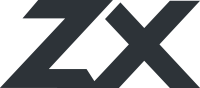

Leave A Comment